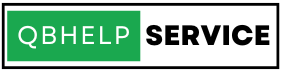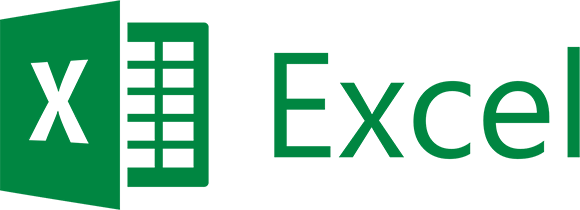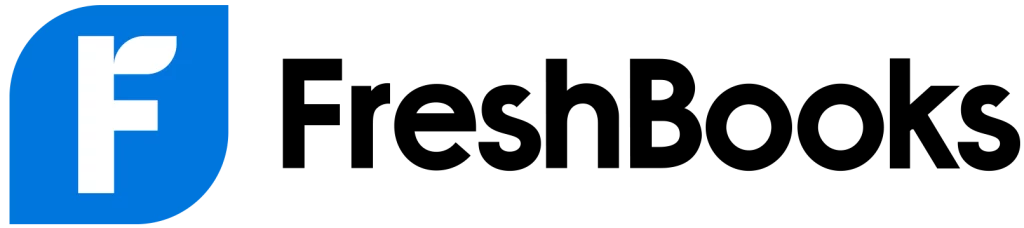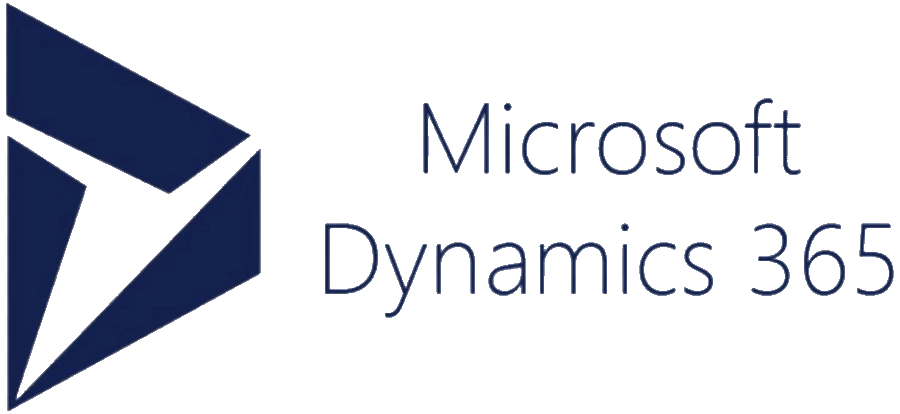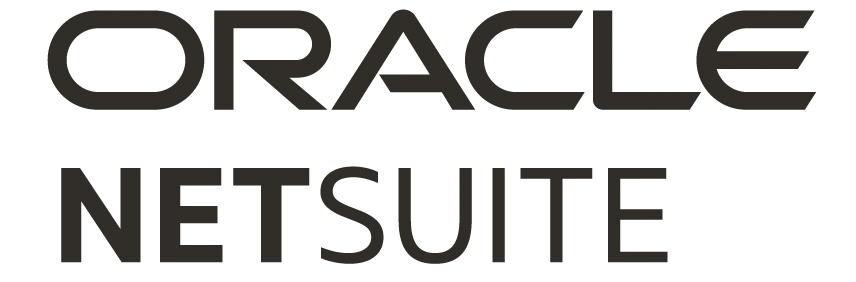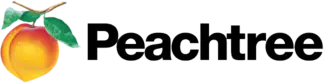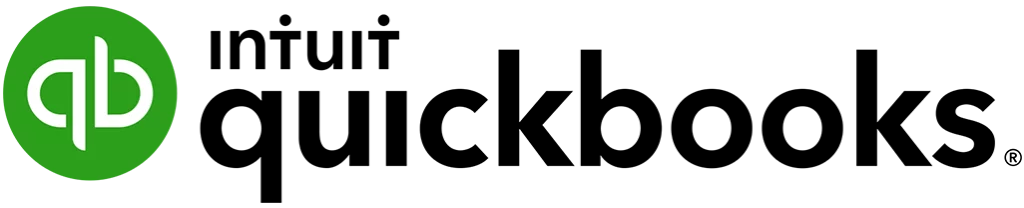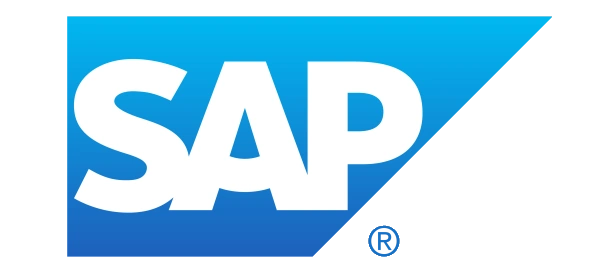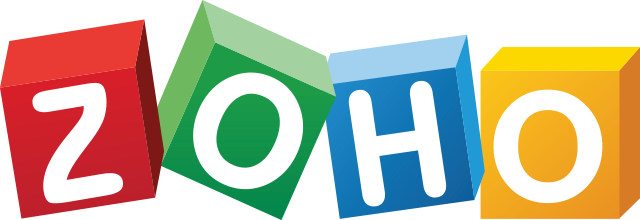Move from QuickBooks Online to QuickBooks Desktop with Ease
QuickBooks Online to Desktop Zero Downtime, Flawless Migration
Sign up and migrate from QuickBooks Online to QuickBooks Desktop with zero down-time and accuracy. Get your historical data cleaned up, repaired, and converted for migration.
Get expert services that will deliver precise & efficient QuickBooks data conversion for you:
- Assessing your needs
- Preparing your data
- Mapping old to new QuickBooks fields
- QuickBooks configuration, verification, and testing
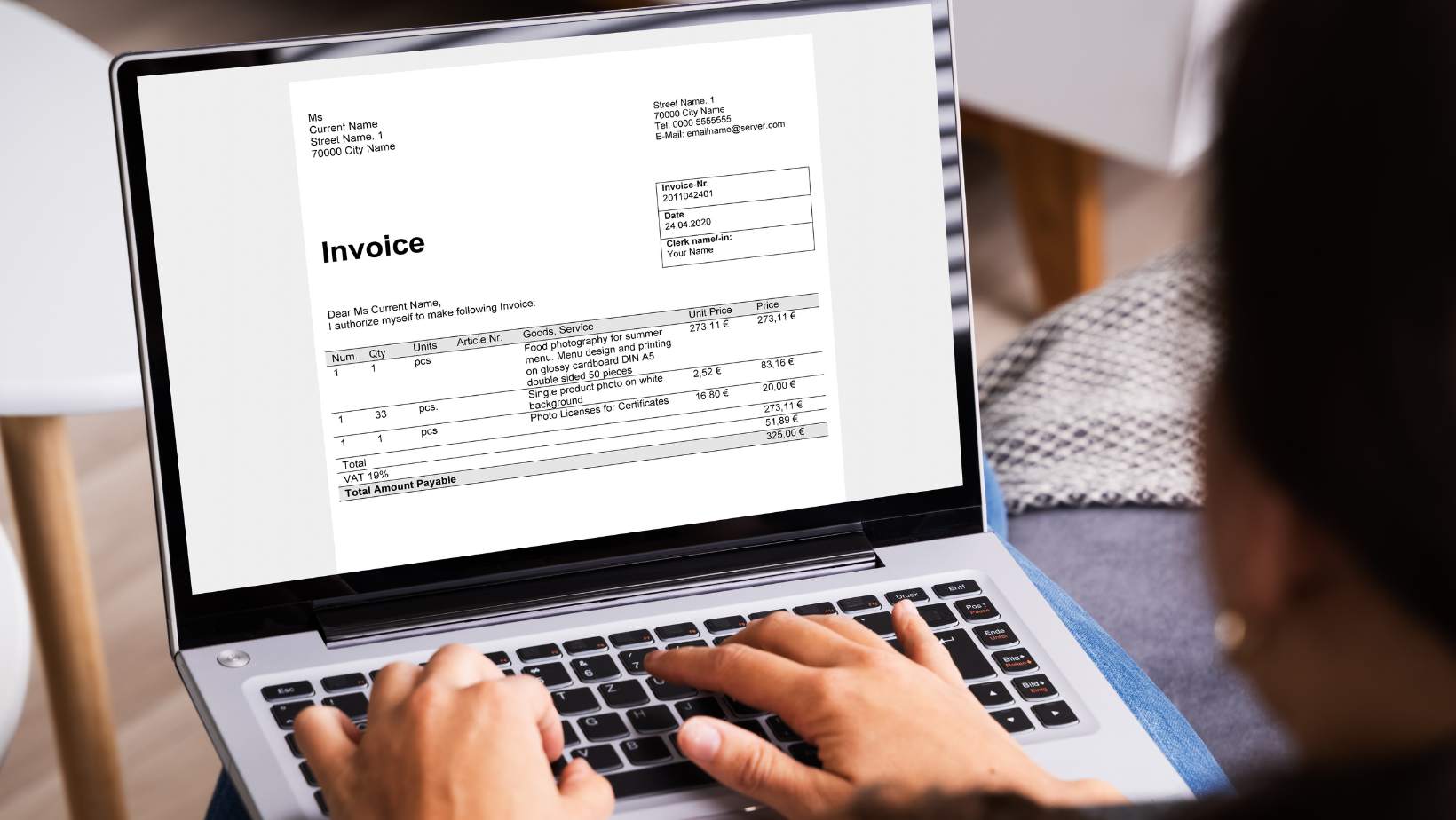

Convert to QuickBooks with our data conversion service
- Enjoy a hassle-free transition process.
- Affordable and trusted QuickBooks data conversion services.
- Consult with experts.
- Data conversion, setup, and support.
- Dedicated experts providing customized solutions.
- Complete handholding and end-to-end solutions.
- Helping you decide which QuickBooks version to migrate.
- Data cleaning, data mapping, and data backup. Risk-free transition.
- Training for your in-house team.
- Post-conversion follow-up and optimization.
Why convert from QuickBooks Online to QuickBooks Desktop?
- Advanced Industry-specific editions and Reporting Options: QuickBooks Online offers convenience with its cloud-based platform but it doesn’t have certain advanced features available in QuickBooks Desktop, such as advanced reporting options, advanced inventory tracking, job costing capabilities, and the ability to set automated payment reminders to manage your cash flow.
- Flexible and Customized Solutions: On QuickBooks Online, you get an in-built automatic update feature which updates your software without asking your preferences. QuickBooks desktop has greater flexibility and transparency to choose the time of your update that suits your business needs and also helps you to organize your forms, reports and templates.
- More Secure and Reliable: QuickBooks Online can easily be integrated with multiple third-party apps due to which the chances of data breaching has been increased. QuickBooks Desktop supports limited third-party applications.
- Cost-Effective Pricing Models: QuickBooks Online operates on a subscription-based model with various pricing tiers where the users have to pay on a monthly basis, making it more annoying or complex software. QuickBooks Desktop requires a one-time upfront purchase with optional annual upgrades, making it more profitable in the long run for the business owners who don’t require regular updates to streamline their business.
- Maintain Productivity and Data Integrity in Offline mode: To get real-time updates of your accounting data, QuickBooks Online needs stable or constant Internet connection. But if you’re stuck at a place where Internet connectivity is limited or not available, you won’t be able to access or track your financial activity. QuickBooks Desktop is installed locally on your computer which makes it accessible for users who are unable to continue their accounting operation due to network outages.
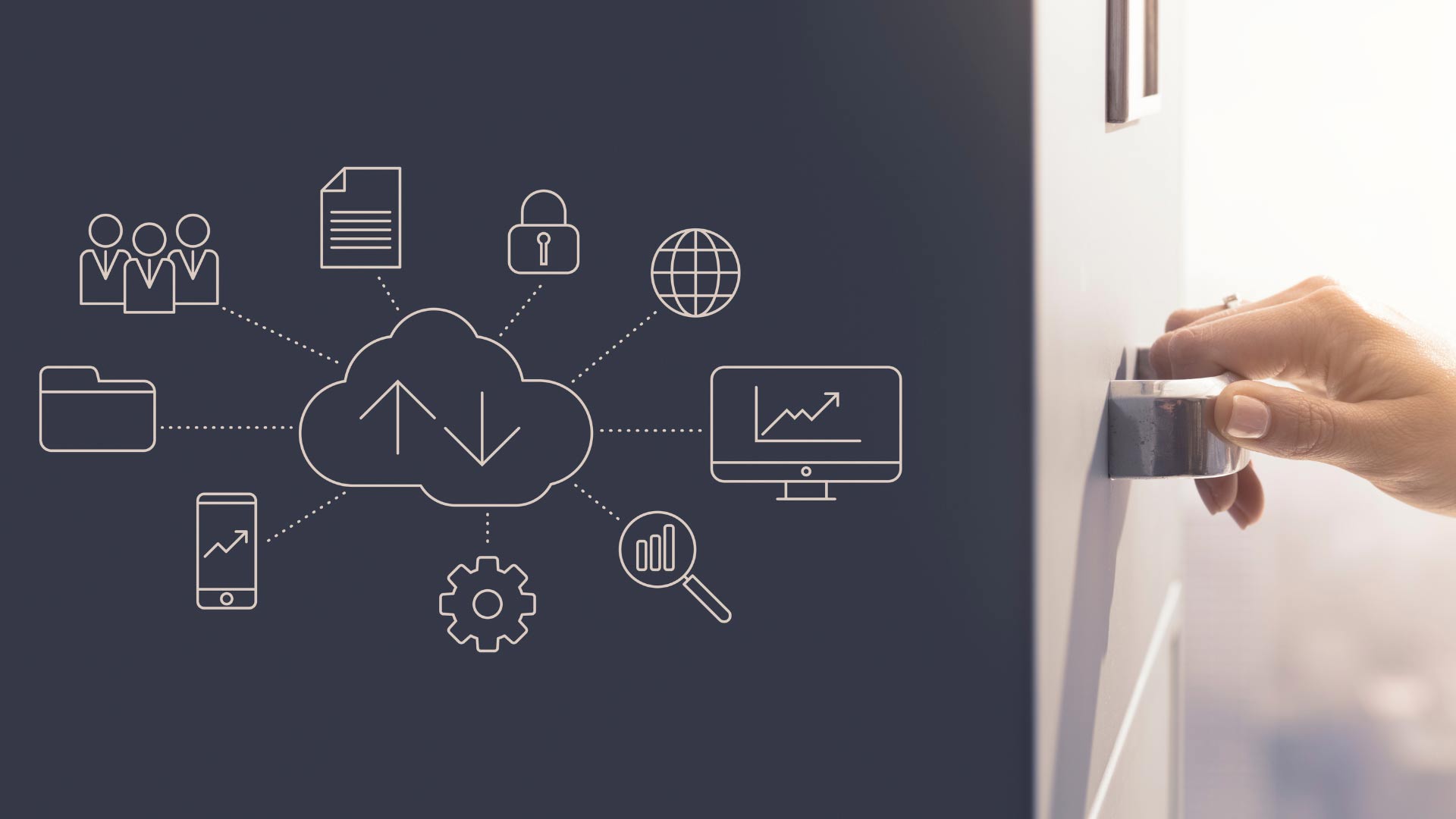
Make a Power Move with Qbhelpservice : Switch to QuickBooks Desktop
Let our experts assist you to simplify your conversion from one software to another.
- Know your Business needs: Get free consultation to determine which QuickBooks version suits your business. At Qbhelpservice , we will resolve your doubts, identify data to be transferred, communicate with our clients to check your systems compatibility and set up scope and timeline. You’ll be in command at every stage.
- Prepare your Data for Migration: Accelerate your business with Qbhelpservice and import all the data from the current accounting system. Our experts help you to transfer information like Accounts Receivable and Accounts Payable reports, P&L, monthly balance sheets, and any other data that needs to be converted to QuickBooks desktop. Your data will be cleaned and backed up as a security measure before the conversion begins.
- Review and Transfer the Books: At Qbhelpservice , we categorize and align your data accurately to prevent further discrepancies or accidental data loss. Our data conversion specialist starts monitoring the data conversion process and fix the issues related to duplicate data entries so the system functions properly. We will also check the new system to ensure the integrity and accuracy of financial transactions and reports. If any data is left to be transferred or you want to add more, the process will be repeated for you.
- Trainings & Follow-ups: Streamline your workflow with our highly-skilled staff to shorten the learning curve for your team. At Qbhelpservice , we make sure our team knows the functionalities, navigations, or features of your new system. For this, we conduct especial training sessions for them so they can help you to manage workflows, set up basic configurations, charts of accounts and integrations. We aim to make things work for you according to your business requirements.
- Post-Conversion Support & Optimization: Improve your efficiency and productivity with our experts who review all your unresolved queries or issues even after the conversion process has been over. They’ll ensure that users are comfortable and happy with the new QuickBooks setup.
Checklist: Conversion from QuickBooks Online to QuickBooks Desktop
Things you do for your business!
- Check QuickBooks Online version
- Identify the number of users and stakeholders
- Any specific features/ requirements you are looking for?
- Make a note of the accounting system (accrual or cash-based) in use.
- Using multi-currency invoices.
- Linking bank accounts, credit cards, and payment gateways.
- Need to control authorizations for accessing accounting data.
- Switch to Single-user or Multi-user environments.
- Go for any QuickBooks integrations.
- Payroll
- Time tracking
- Is there any need for inventory management?
- Make a note of minimum system requirements (in case of QuickBooks Desktop)
- Recommended Operating System:
- Windows 11, 64-bit, natively installed
- Windows 10, all 64-bit editions, natively installed
- Windows Server 2022, Standard and Essentials
- Windows Server 2019, Standard and Essentials
- Windows Server 2016, Standard and Essentials
RAM (Workstation): 8 GB minimum, 16 GB recommended
RAM (Server):
- 1-5 Users: 8 GB
- 10 Users: 12 GB
- 15 Users: 16 GB
- 20+ users: 20+ GB
Browser Requirements: Stable Internet Access and Google Chrome.
Hard Disk Space:
- 2.5 GB of disk space (additional required for data files).
- Microsoft .NET 4.8 Runtime - 60 MB, supported with the installation files.
- Intuit Data Protect in QuickBooks Connected Services offerings:
- Requires minimum 4.0GB RAM
- Twice the size of the largest file set to back up +
- 100MB or twice the size to restore.
- The space is only required from the work folder.
- LocalApplicationData+"Intuit\Intuit Data Protect".
- Note: Save your QuickBooks data file on a solid-state drive (SSD) for the best performance.
Processor: 2.4 GHz minimum
Optical drive: A 4X DVD-ROM drive is recommended for physical CD installations.
Screen resolution: Display optimized for 1280 x 1024 resolution or higher with up to 2 extended monitors.
Latest Microsoft .NET Framework:
Updated C++ Redistributable Runtime Environment
- Mark any historical data you want to move to QuickBooks desktop.
- Check your data file/ Company file.
- Extract tax information and any previously generated audit reports.
- Expected timeframe for the conversion process.
- Create a backup of the existing accounting data.
FAQs
Yes, Qbhelpservice provides the faster and better data migration services to make your transition to QuickBooks Desktop as smooth as possible. When you contact our dedicated experts, they use industry-standard SSL encryption to keep your data protected. Your data is removed from our servers after the migration and we move your data to secure offline storage or folder where it is encrypted.
There are certain precautionary steps that must be taken carefully before switching from QuickBooks Online to desktop application. Let’s have a look:
- Make sure the QuickBooks desktop software in which you’re going to move your online data is updated to the latest release.
- Create a backup of your online data and check your system meets the minimum requirements.
- Verify the company file size isn’t too big to export.
- QuickBooks Online files can only be converted to Desktop files if you only have the US version.
- Your user account must have access to the export file from the online app as an admin level.
- You must have an Internet Explorer 10 or later version for moving your data to the desktop.
- You will need to install ActiveX control on your PC which allows applications to share functionality and data with one software to another through web browsers.
No, you don’t need to enter data manually for moving to QuickBooks Desktop. Experts from Qbhelpservice will transfer the data, create the company file, and will help you with all the basic configurations or settings to get started.
At Qbhelpservice , we recommend you to save online backups of your accounting data before the migration. Creating prior backups helps you to save everything on your charts of accounts. You can either schedule automatic backups, create one-time manual backups or even save your backup copies to Dropbox or Google Drive according to your business needs.
QuickBooks Online and QuickBooks Desktop both are completely different software programs from each other. Below we have discussed the key differences of them:
- QuickBooks Online is cloud-based software while QuickBooks desktop is installed locally on a computer.
- QuickBooks Online has monthly subscription-based pricing while QuickBooks Desktop comes up with one-time purchases with optional annual upgrades.
- QuickBooks Online offers multi-user access to its users whereas QuickBooks Desktop provides industry-specific versions depending on the license.
- QuickBooks Online gets updated automatically while QB desktop requires manual updates and upgrades.
- QuickBooks Online has limited customization options whereas QuickBooks Desktop is highly customizable with advanced features.
- QuickBooks online can be seamlessly integrated with multitude of third-party apps whereas QuickBooks desktop has limited integrations with third-party apps.
- QuickBooks Online is best for small to mid-sized businesses whereas QuickBooks desktop is best for small to large-sized businesses and those who have complex accounting needs.
To check which QuickBooks online version you currently have, adhere to the following steps:
- Login to your QBO account.
- Navigate to the Gear icon. Then, select Account and settings.
- After this, choose the Billing & Subscription icon.
- From there, you’ll direct to the QuickBooks online version you're using.
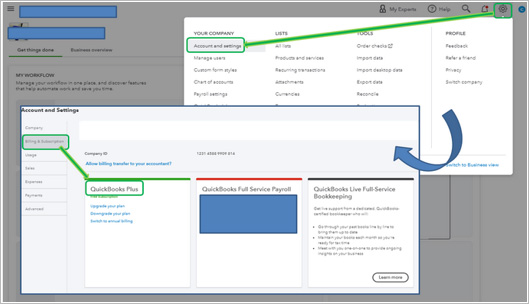
Yes, of course, Qbhelpservice allows you to try a 30-day free trial of QuickBooks Desktop before migrating your QuickBooks Online data to QuickBooks desktop. To access or create this test account, you can use your email address. Once you sign-up to your Intuit account, save the trial install file somewhere you can easily locate it.